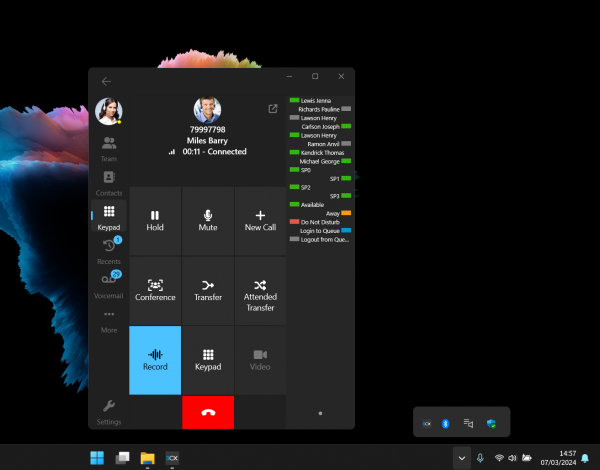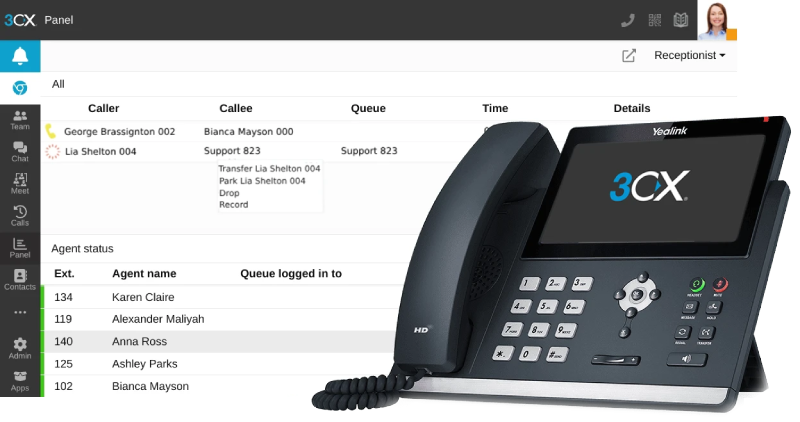Keep Calls Coming with the New 3CX Windows Softphone

The Vital Shield: Understanding the Importance of Antivirus Software
March 18, 2024
Safeguarding Digital Frontiers: The Imperative of Cybersecurity Training
April 15, 2024New Windows App adds hotkeys and minimizes to system tray.
Two features from the legacy Windows softphone were the ability to minimize the softphone to system tray and hotkeys – this latest release brings these popular features back!
Minimize to System Tray & Never Miss a Call

This latest version continues to work in the background ensuring you’re notified of all incoming calls and messages in real-time without having the app open.
Together with the Hotkeys, you can easily bring the app to the foreground. To terminate the app, you simply right click on the 3CX icon in the system tray and click on “Exit” from the context menu.
Create your Own Shortcuts with Hotkeys

A very popular feature indeed, hotkeys are now being reintroduced to the new Windows Softphone. Customize your own hotkeys and use them even if the app is minimized to the taskbar or system tray.
The functions you can assign to a hotkey are:
- Open the dialer
- Answer a call
- Blind Transfer
- Attended transfer
- Hold/Resume a call
- Divert an incoming call to voicemail
- Hang up or decline a call